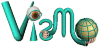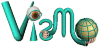
Interactive Web Demos: Recent Complications
April 2006
Recent patches (Windows Update) have changed the way applets work in Internet Explorer. You must first click on the picture to enable interactivity. For legal reasons, MS and IE developers made applets a bit harder to discover and use. When I have extra time, perhaps I will add text messages to the initial static view prompting people to "Click on this picture to activate an interaction between your mouse cursor and the picture."
The information below has not been updated in over a year. Recent patches to Internet Explorer from critical Windows Updates have changed the way Java works in the browser. The applets usually work but the environment is a lot more complicated than it was in 1998 when I first published some of these applets on the web.
Interactive Web Demos: Requirements and Issues
3 January 2004
This demo consists of an applet requiring that Java is "turned on" in your web browser. The applet is compatible with Java 1.1 (or greater) which is supported by any Java Virtual Machine (JVM) installed on current computers. Many computers include Java as part of the standard system (e.g., Microsoft Windows included a JVM until recently; Sun's JVM is enabled for Internet Explorer in Windows XP on current Dell computers). However, as times passes, it will become more likely that Microsoft's Internet Explorer does not support applets unless a 3rd-party plugin is installed (see Microsoft's latest instructions for Java support at http://www.microsoft.com/java/xp.htm).
Note (Fall 2004): Windows XP Service Pack 2 incorporates security measures that may block ActiveX components (such as the Java Virtual Machine for these demos) from loading. Even with Java enabled for Internet Explorer, you may need to click on the security warning and select the "Allow Blocked Content ..." option to display the interactive demos. The Java browser control might also be disabled by Windows' "Internet Options". To see if a Java control is disabled, open the "Internet Options" panel (from Control Panel or "Tools" menu in Internet Explorer), click on the "Programs" tab, click on the "Manage Add-ons" button, and check the table of plugins. Click an item in the table and check the "Enable" box to enable a disabled item.
It is fast and easy to install Java on nearly any computer or operating system — go to http://www.java.com and click on the download button ("Get It Now" in the English locale) to install Sun's Java plugin for your web browser. If Sun's JVM is installed on your computer, there is an options dialog for enabling or disabling Java in web browsers (e.g., "Browser" panel in "Java Plug-in" dialog, opened from Windows' "Control Panel").
Please let me know if you have any difficulty experiencing the demo. Besides offering assistance, I would like to know if this communications medium is still working. I am considering whether to port the demos to J# Browser Controls for people using Windows XP.
This applet is implemented with Sun's JDK 1.1.8 and my own Java packages. Here's an earlier page with some information useful to people with Netscape Navigator or older versions of Internet Explorer.